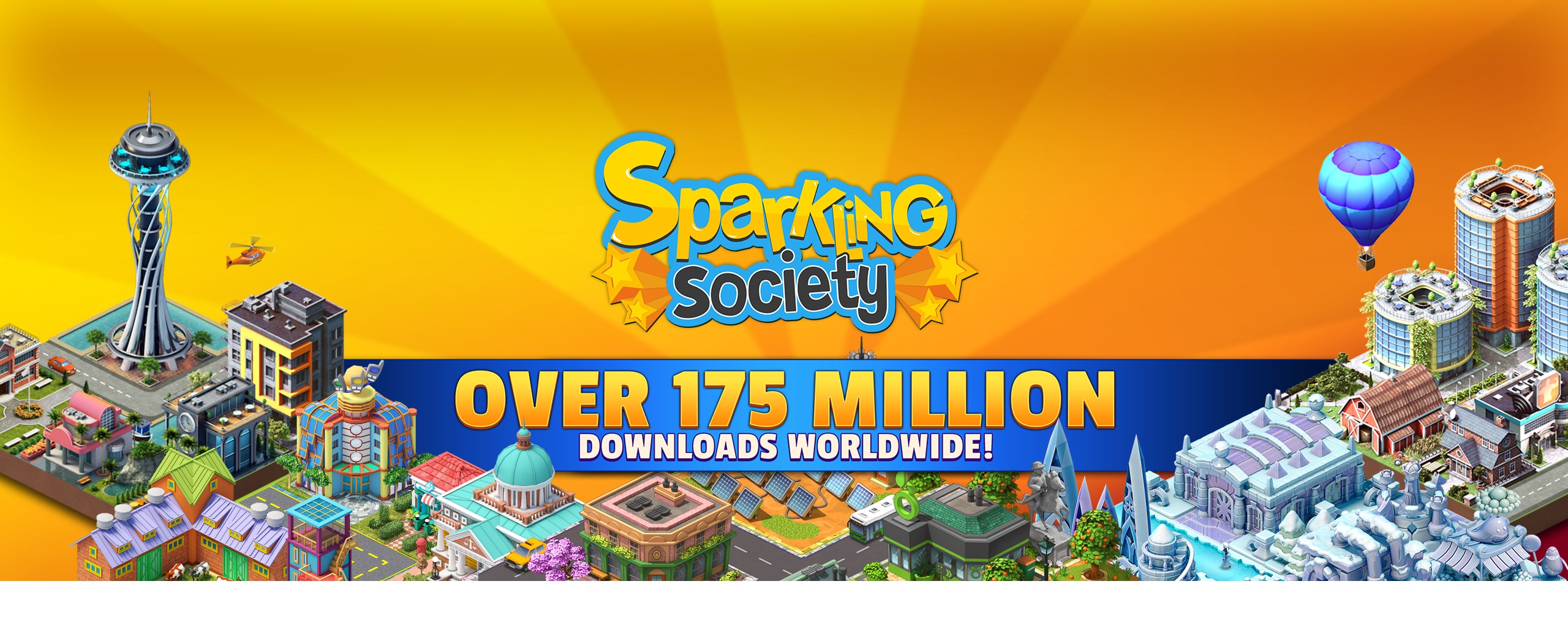Google Play Of course you can find us in the google play store, this is very important, because here we read and collect all of the feedback of YOU. So if you have any feedback, negative or positive please let us know.
- Sparkling Society: https://www.sparklingsociety.net/gamesgoogleplaystore
- Sparkling Society Tycoon: https://www.sparklingsociety.net/tycoongoogleplaystore
- Sparkling Society World: https://www.sparklingsociety.net/worldgoogleplaystore
- Sparkling Society Sims: https://www.sparklingsociety.net/sims
- Sparkling Society City: https://www.sparklingsociety.net/sparklingsocietycity
- Sparkling Society City: apps.apple
- Sparkling Society: https://www.facebook.com/SparklingSocietyGames
- City Building games: https://www.facebook.com/SparklingSocietyCityBuildingGames
- Card games: https://www.sparklingsociety.net/cardgamesfb
- City Island: https://www.facebook.com/CityIslandGame
- City Island iOS: https://www.facebook.com/CityIslandGameiOS
- City Island 2: https://www.facebook.com/CityIsland2
- City Island 3: https://www.facebook.com/CityIsland3
- City Island 4: https://www.facebook.com/cityisland4
- City Island Airport:https://www.facebook.com/CityIslandAirport
- City Island Airport 2: https://www.facebook.com/cityislandairport2
- Village City Island Sim (1 & 2): https://www.facebook.com/villagecityislandsim
- Battle Empire: Roman Wars: https://www.facebook.com/battleempireromanwars
- Sparkling Society Games twitter channel: https://twitter.com/sprklingsociety
- Sparkling Society Games: https://www.instagram.com/sparkling_society/
- Sparkling Society Card Games: https://www.instagram.com/sparklingsocietycardgames/
- Sparkling Society Games channel: https://www.youtube.com/c/sparklingsocietynet
- Sparkling Society Cards games channel: https://www.sparklingsociety.net/youtubesparklingcardgames
- City Island Game: http://forum.sparklingsociety.net/forum/games/city-island-1-premium-amp-winter
- City Island Winter Edition: http://forum.sparklingsociety.net/forum/games/city-island-1-premium-amp-winter
- City Island 2: http://forum.sparklingsociety.net/forum/games/city-island-2-aa
- City Island 3: http://forum.sparklingsociety.net/forum/games/city-island-3-aa
- City Island 4: http://forum.sparklingsociety.net/forum/games/city-island-4
- City Island Airport: http://forum.sparklingsociety.net/forum/games/city-island-airport-aa
- City Island Airport 2: http://forum.sparklingsociety.net/forum/games/city-island-airport-aa
- Village City Island Sim: http://forum.sparklingsociety.net/forum/games/village-city-island-sim
- Village City Island Sim 2: http://forum.sparklingsociety.net/forum/games/village-city-island-sim2
- Battle Empire Roman Wars: http://forum.sparklingsociety.net/forum/games/battle-empire-roman-wars-aa
- Paradise City Island Sim: http://forum.sparklingsociety.net/forum/games/paradise-city-island-sim
- Deck Adventure Wild Arena: http://forum.sparklingsociety.net/forum/games/deck-adventures-wild-arena
- Subscribe for the newsletter: https://www.sparklingsociety.net/familymember
- Deck Adventure Wild Arena: dawa@sparklingsociety.net
- City Island: ios-cityisland@sparklingsociety.net / android-cityisland@sparklingsociety.net
- City Island 2: ios-cityisland2@sparklingsociety.net / android-cityisland2@sparklingsociety.net
- City Island 3: ios-cityisland3@sparklingsociety.net / android-cityisland3@sparklingsociety.net
- City Island 4 HD: ios-cityisland4hd@sparklingsociety.net / android-cityisland4hd@sparklingsociety.net
- City Island 4 Basic: ios-cityisland4@sparklingsociety.net /android-cityisland4@sparklingsociety.net
- City Island: Winter Edition: ios-cityislandwinter@sparklingsociety.net / android-cityislandwinter@sparklingsociety.net
- City Island (Premium): ios-cityislandpremium@sparklingsociety.net /android-cityislandpremium@sparklingsociety.net
- Battle Empire: Roman Wars: ios-berw@sparklingsociety.net / android-berw@sparklingsociety.net
- Village City Island Sim: android-villagecity@sparklingsociety.net / ios-villagecity@sparklingsociety.net
- Village City Island Sim 2: ios-villagecity2@sparklingsociety.net / android-villagecity2@sparklingsociety.net
- City Island: Airport: android-cityislandairport@sparklingsociety.net
- City Island: Airport 2: android-cityislandairport2@sparklingsociety.net
- City Island: Airport (Asia): android-cityislandairportasia@sparklingsociety.net
- City Island: Airport: amazon-cityislandairport@sparklingsociety.net
- City Island: Airport 2: amazon-cityislandairport2@sparklingsociety.net
- City Island 2: amazon-cityisland2@sparklingsociety.net
- City Island 2: windows-cityisland2@sparklingsociety.net
- City Island 3: windows-cityisland3@sparklingsociety.net
- Battle Empire: Roman Wars: windows-berw@sparklingsociety.net